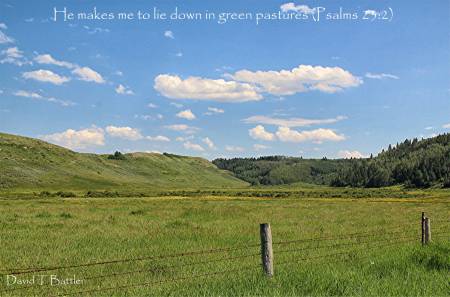|
By registering with the forum, you will be able to edit your member profile and preferences. You will get the most out of your time here if you change your profile and preferences to suit your individual tastes. There are many options in your profile to make your experience here more enjoyable, so please take a few moments to try the various settings. Also, only users that are registered and logged in can take advantage of the "New Posts" feature upon each visit. Once you've registered and logged in, click "Edit Profile" or "Edit Preference" in the Forum Navigation island to edit your settings.
The Email Address field is used for email notifications, Follow Lists and to email your password. The Public Email Address field is what other users see when they view your profile. We realize that you may not want everyone to know your real email address, but we need to know it in case you want to follow certain content or if you want to have replies emailed to you. For this reason you can give us your real email address in the Email Address field and only the Administrators of the forum will see it. You can provide a different email address for the general public using the Public Email Address. Some people like to put in something like example@no.spam.gmail.com. This way people can still figure out what your real email address is, but spamming agents can't just parse through the page and obtain your email address to spam you.
Yes. Cookies are used to remember your login information as well as what posts you have read during your current session. Without accepting cookies some functions won't work properly.
If you have registered with these forums, you must log in to take advantage of the personalization of settings. To log in, look in the upper right-hand corner of your screen for the "Log In" link. This link will take you to a page where you can enter your Login Name (or email address) and Password. Keep in mind that the password is always case-sensitive. This means that the software considers "S" and "s" to be different characters.
Once you have entered your Login Name (or email address) and Password, you'll be brought to your Starting View. (You can change the page used for your Default Starting View by clicking "Edit Preferences" in the Forum Navigation island.) If you have any Private Messages waiting for you, you'll see a flashing envelope on the My Messages island. (Note that this only applies if the Private Messaging feature has been enabled by the Administrators of the forum.)
This checklist may help you successfully log in:
- Make sure you are entering your password correctly. Passwords are case-sensitive.
- Ensure that your browser supports cookies; if so, check the security level you are using. High levels of security restriction in certain browsers will automatically reject cookies. In order to use the key features of these forums, you'll need to accept cookies. The maker of your browser can help you with additional problems you may have with your cookie settings.
- Completely log out by hitting the Log Out link in the upper right-hand corner of the page, and then log back in again.
- After logging in, you may have to hit the Reload or Refresh button on your browser to expedite the authentication.
- If these steps don't work you can try purging your cookies for this site using the My Cookies tool.
- If you continue to have problems, go to the Log In page and click "Have you forgotten your login information?". Enter your real email address into the Email Address field and a temporary password will be emailed to the email address used for the account setup.
It's a system-generated User Title to give ranking to your post count. You will progress through the various levels according to the cumulative number of posts you have made.
Everyone has a title within the forum. You will notice the title below the Display Name in each post. Some titles are automatically assigned based on the number of posts a user has made, and some titles are assigned by the forum owner to denote official representatives of the company or other VIPs in the forums. 0 New Member (Haven't Posted Yet)
1 New Member (Starting to Post)
12 Posting New Member
50 Regular Member
100 Full Member
400 Senior Member
800 Veteran Member
1000 Dedicated Member
1500 Very Dedicated Member
2000 Most Dedicated Member
2500 2500+ Member
3000 3000+ Member
3500 3500+ Member
4000 4000+ Member
4500 4500+ Member
5000 5000+ Member
5500 5500+ Member
14500 14500+ Member
20000 20000+ Member
23000 23000+ Member
If you have forgotten your password, don't worry! You can very easily have a temporary password emailed to you. Go to the Log In page and click "Have you forgotten your login information?". Enter your real email address into the email Address field and a temporary password will be emailed to the email address used for the account setup.
This process is safe because the password is only emailed to the original owner of the account. There is no way to steal the password by using this feature.
You may change your password any time. On the Forum Navigation island, click "Edit Profile". Edit the Password and Verify Password fields and then click "Submit" to save the information. (Keep in mind that passwords are case-sensitive.)
In order to add an image to your message or your signature, you must have the image already available on a web server and reachable by a URL. This can be an image on your own personal web page, for example. To place an image within a message, simply use the following Markup Tag:
[img]http://www.example.com/image_name.gif[/img]
For example, if you have an image called cateye.gif and its available from your own website at http://www.example.com/pics, then you would use the following image markup:
[img]http://www.example.com/pics/cateye.gif[/img]
You can do the same for your signature. Click the My Home option found on any page. Then, under the Your Profile group, click on "Edit Profile". Look for the Signature box, and enter your desired information, including any images/markup as above.
Note: To keep the forums loading quickly for everyone, it is recommended that you do not exceed 35k for your image size.
We ask that you keep your images relatively small. As a rule, please do not exceed 600 x 125 pixels and/or 35k for a signature image. This will ensure that the forums load quickly for all users.
WELCOME TO MARITIME 2ND ADVENT BELIEVERS ONLINE!
The following General Forum Rules are now in effect:
1 - You must either be a member of the Seventh-day Adventist Church or a friend of the Seventh-day Adventist Church to become a member of Maritime 2nd Advent Believers OnLine.
2 - You must be a member of the Seventh-day Adventist Church to have access to some of the private forums. Exceptions may be granted under special circumstances.
3 - You must have an active email address to become and remain an active member of Maritime 2nd Advent Believers OnLine.
4 - No email address can be posted without permission of addressee, except for emails already published on the Internet.
5 - You must either believe in or respect the 28 fundamental beliefs of the Seventh-day Adventist Church
6 - You must also either believe in or respect one of those 28 fundamental beliefs regarding Ellen G White as a messenger of God for both her time and our time.
7 - You must stay within the topic of the particular topic or start a new topic wherever permissible. NOTE: Objections against the Trinity (Godhead) can only be posted in the private SDA areas and also only in the newly created "Trinity (Godhead) Objections" area. Identified threads in any other area of Maritime will be moved as they are discovered. New threads posted anywhere else will be considered a "Rule Violation" and will either be moved there or moved into the hidden archived area of Maritime.
8 - Time Setting: Though the expectancy of Christ's soon return is very much part of the Advent message, putting specific time predictions to future events preceding His coming, and/or including His coming, is not. While the expected sequence of such events may be discussed, any post seeking to predict the actual time prophetic final events may occur will be moderated and/or removed. Members persisting in this line of time setting may lose their posting privileges.
9 - Censored Words: Words are censored for a reason. By-passing censored words, or publicly discussing censored words, may result in a ban for an indefinite length of time. This new rule is effective July 13, 2020.
10 - Except for the Administrator and Moderators in the performance of their responsibilities, you must not make any negative communication by email or otherwise to any of the members of Maritime Advent Believers OnLine as a result of any post made on Maritime Advent Believers OnLine by any member. Failure to comply with this important rule will result in removal of all your privileges as a member of Maritime Advent Believers OnLine.
11 - You must not name a person when posting anything negative about that person's beliefs or theology unless the negative beliefs or theology of that person has publically been made known by the Seventh-day Adventist Church or you can verify that person's beliefs or theology from a book which that person wrote or from an audio or video tape of what that person said.
12 - Unless the web site is an official SDA Church web site, you may only advertise appropriate web sites in your profile and/or in your posts/threads. You may, however, request the Administrator that your web site be added to the Appropriate Web Sites forum. Some requests will be examined by both the Administrator and the Moderators. In other words, do not advertise any unauthorized products or services in any of your posts, or even in your profile.
13 - The editing of any post that affects the replies of others and particularly affects the integrity of a topic is strictly forbidden in any of the forums of Maritime 2nd Advent Believers OnLine. The breaking of this rule will result in the suspension or loss of posting privileges. If it, however, becomes necessary to edit a post at some time later than the date of the original post, a suitable explanation must be given in the post as to what was changed and why it was done.
14 - Except upon request and by prior approval by the Administrator, an individual can only register under one username as a member of Maritime 2nd Advent Believers OnLine. Intentional infraction of this forum rule will result in the suspension or loss of posting rights.
15 - Unless permission to do so has been previously given by the administration of Maritime 2nd Advent Believers OnLine, no member of Maritime Advent Believers OnLine is to knowingly share their username or password to any person. Failure to abide by this rule will result in the immediate loss of access into all of the private forums of Maritime 2nd Advent Believers OnLine.
16 - Any complaints and/or questions pertaining to the decision of an Administrator or Forum Moderator will only be made to that Administrator or Forum Moderator, either by PM, or by Email. The complaint and/or question will NOT be posted in any topic of Maritime 2nd Advent Believers OnLine, except where authorized by the Administrator of Maritime Advent Believers OnLine.
The following Forum Rules of Conduct, in addition to the above General Forum Rules for all the forums of Maritime 2nd Advent Believers OnLine, will be be followed in any topic and any forum of Maritime 2nd Advent Believers OnLine:
1 - As Maritime 2nd Advent Believers OnLine is predominately an English language forum, posts are to be made in the English language only in all public and private forums of Maritime 2nd Advent Believers OnLine, unless otherwise stated in the forum description of that particular public or private forum of Maritime 2nd Advent Believers OnLine. Failure to comply to this rule could result in the loss of your posting privileges within any public forum of Maritime 2nd Advent Believers OnLine as well as access into any private forum of Maritime 2nd Advent Believers OnLine.
2 - No one will attack another individual. Others will not be directly attacked on the basis of their knowledge, beliefs, or doctrinal understanding. They will not be referred to as a heretic, etc. unless you can clearly back it up from their own public writings from their own book or web site.
3 - A person's standing before God, and their salvation will not be questioned.
4 - People will be allowed to express disagreements without fear of being attacked or of being judged. One may state that a position, or fact, is wrong. This addresses the issue, and not the person. But, there is an expectation that one who does this will then propose a correct fact or position. People have a choice as to whether they concentrate on the negative, or on the positive. People can choose to be positive. In addition, none of us really have all truth on a subject. If we seek to understand another view, we can understand why others might find it to be incorrect. It really does not hurt truth to acknowledge where we don't have it all sewed up, and the other person has an understandable point, even if wrong.
5 - Strong disagreements will be expressed in an attitude of civility, and mutual respect.
6 - Everybody will stay on topic as much as possible. Temporary deviation from the topic will be permitted as long as the integrity of the topic isn't compromised.
7 - Common SDA beliefs may be challenged, but inflamatory statements that go beyond mere discussion will not be allowed. This is somewhat subjective, and therefore imperfect. But, there is a big difference between saying: "Ellen was wrong when she said . . . and neither she nor the Bible taught that she should be infallable in every comment." and saying: "Ellen's statement that . . . shows that she was a tool of Satan, designed to manipulate the people of God to give up faith in Christ, and turn to the false gods of . . .. And, all who follow her follow the abomination spoken of in Revelation."
8 - If the teaching of an individual is being examined, the example of Scripture and the SOP should be followed, however, a fair statement of their teaching is necessary backed up by using short quotes of the individual's writings.
9 - Moderators have the authority to assess the tone of a post. Cutting sarcasm, for example, and at the discretion of the moderator(s), could result in censure/editing.
The moderators and I will be enforcing all of the above rules.
IMPORTANT NOTICE: All of the above General Forum Rules and Forum Rules of Conduct in any forum of Maritime Advent Believers OnLine may be amended or added to from time to time. It is your responsibility to be kept up-to-date on any rule changes or additions by checking the forum rules in the Forum Rules forum of Maritime Advent Believers OnLine.
Considering the real-time nature of this bulletin board, it is impossible for us to review messages or confirm the validity of information posted.
Please remember that we do not actively monitor the contents of posted messages and are not responsible for any messages posted.
We do not vouch for, or warrant the accuracy, completeness or usefulness of any message, and are not responsible for the contents of any message.
The messages express the views of the author of the message, not necessarily the views of Maritime Advent Believers OnLine or any entity associated with Maritime Advent Believers OnLine.
Any user who feels that a posted message is objectionable is encouraged to contact us immediately by email. We have the ability to remove objectionable messages and we will make every effort to do so, within a reasonable time frame, if we determine that removal is necessary. This is a manual process, however, so please realize that we may not be able to remove or edit particular messages immediately.
You agree, through your use of this service, that you will not use Maritime 2nd Advent Believers OnLine to post, PM, or email any material which is knowingly false and/or defamatory, inaccurate, abusive, vulgar, hateful, harassing, obscene, profane, sexually oriented, threatening, invasive of a person's privacy, or otherwise violative of any law.
You agree not to post any copyrighted material unless the copyright is owned by you or by Maritime 2nd Advent Believers OnLine.
Although Maritime 2nd Advent Believers OnLine does not and cannot review the messages posted and is not responsible for the content of any of these messages, we at Maritime 2nd Advent Believers OnLine reserve the right to delete any message for any or no reason whatsoever. You remain solely responsible for the content of your messages, and you agree to indemnify and hold harmless Maritime 2nd Advent Believers OnLine, Madrona Park, Inc. (the makers of the bulletin board software), and their agents with respect to any claim based upon transmission of your message(s).
We at Maritime 2nd Advent Believers OnLine also reserve the right to reveal your identity (or whatever information we know about you) in the event of a complaint or legal action arising from any message posted by you.
Please note that advertisements, chain letters, pyramid schemes, unauthorized web links and solicitations are inappropriate on Maritime 2nd Advent Believers OnLine except if and where specified.
============
The following are the "Rules For Working Reported Posts":
1 - Reported Posts: Obviously inappropriate content may be removed immediately, provided a quote of the complete original content of the reported post was first quoted in the report thread.
2 - Time Limit: Not to normally exceed 14 days after the date of the post being reported.
3 - Working Reports: Reports will be worked by all members of the Admin Team, whether or not they are a moderator of that particular forum where the post was reported.
4 - Consensus: Will be determined by a majority of two or three before consensus is declared in which it will be determined if there was a RV and what type of action should be taken, whether a CPM (Counselling PM), a WPM (Warning PM), or an IPM (Infraction PM).
5 - Action: When consensus has been reached, the action to be taken will be done, either by one of the Moderators of that forum, or by the Global Moderator, or by the Administrator.
6 - PMs: - Will only be written to the person reported as to what type of action was taken. NOTE: No communication will be made to the person who reported the post, other than saying that the report is being worked on and any action taken, if any, will only be communicated to the person reported.
============
CPM (Counselling PM) = No Points.
WPM (Warning PM) = 1 Warning Point.
FSB PM (Warning PM with FSB) = 1 Warning Point.
IPM (Infraction PM) = 1 Infraction Point.
Points:
2 Warning Points will result in a one week site ban.
1 Infraction Point will result in a one month site ban.
2 Infraction Points will result in, either a two month ban, or a Permanent Ban.
NOTE: As being a member is a privilege and not a right, the Administrator also has the right to ban, or even to remove any user as a member for any reason.
MEMBERSHIP POLICY NOTICE: Active members with a substantial number of posts can be banned upon request, however, their membership, especcially their posts, can't be removed, as it could corrupt the forum database.
Daryl Fawcett
Administrator
Maritime 2nd Advent Believers OnLine
Yes, you'll be missing a trick if you fail to take advantage of the versatility offered. There are many aspects of how the Forums are displayed that may be customized. On the Forum Navigation island, click "Edit Preferences".
You can choose the style in which you wish to view the forums, how many posts are displayed on each page, whether or not you want to view users' pictures alongside their posts, and much more. Once saved, these become your default settings. You may edit these preferences again at anytime.
The first post of a given topic establishes the subject by which all subsequent replies will be known. Once there's been a reply, the topic subject cannot be subsequently changed. It's therefore important to get the subject right from the outset. Make it as descriptive and as specific as possible. For example, "LCD burn-in questions", is much better than something completely generic, such as "Newbie needs help!". Not only is it more likely to elicit a response, but it'll also make it much easier for all posts in the topic to be subsequently located.
One of the key benefits of the discussion forum format is that it enables commonly asked questions to be answered once, for the benefit of all. Before posting your question, it is always worth checking to see if it has already been asked - and answered! You can do this via the Search island. Using the Search island, you can perform a quick keyword search, or click on the "Advanced" button to search by more specific criteria. Various options are available, both for how the search term is specified and for controlling how many forums you want to search. This is where the specificity of topic subjects is important, making it much easier to locate precisely what it is you're after from a list of search results.
It means that you have unread Private Messages. When you hover over this image it should display how many unread Private Messages that you have.
On the "New Message" page, you can type in a new user then press "Add" or you can select them from the "Friend List" dropdown. You can add up to the forum maximum of users (this limit will show on the "Private Messages" page) to the Private Topic.
If the tags are showing up in your text or you're getting a link, but it's to "http:///", you're including some unwanted spaces in the syntax. Avoid any intervening spaces, and everything will work fine.
Users can edit their own posts up to 180 minutes after they are made. Where the change is substantial, it is courteous mark the post as edited so as to alert readers to the changed content. For cosmetic changes, it's better not to do so.
Let the forum Administrator or Moderator know - he/she will be able to move it for you.
There are 2 ways that this can be configured on a per-forum basis. If HTML is On then you will see HTML is On and you can use normal HTML in your posts. If UBBCode is on you will see UBBCode is On.
The following tags are available for your use if UBBCode is enabled:
Text Formatting
[b] text [/b] = Makes the given text bold.
[i] text [/i] = Makes the given text italic.
[u] text [/u] = Underlines the given text.
[s] text [/s] = Will post your text with a line through it (strike through).
[color:red] text [/color] = Makes the given text red.
[color:#4caf50] text [/color] = Makes the given text green.
[size:20pt] text [/size] = Will change the size of the text to whatever size value you specify.
[font:Comic Sans MS] text [/font] = Will post your text with the specified font.
Links
[email] smith@example.com [/email] = Makes the given email address clickable.
[email= smith@example.com ] text [/email] = Makes the given email address clickable.
[url] link [/url] = Makes the given url into a link.
[url= link ] title [/url] = Makes the given title into a hyperlink pointing to link.
[img] link [/img] = Embeds an image.
Code Tags & Highlighting
[code] text [/code] = Surrounds the given text with pre format tags.
[php] text [/php] = Passes the text through the PHP Syntax Highlighter
[highlight] text [/highlight] = Will highlight your text.
[spoiler] text [/spoiler] = Will wrap your text in a spoiler container. Users must click a button in order to see this text, thus giving them the ability to specify if they want to read the item.
[spoiler:warning] text [/spoiler] = Will wrap your text in a spoiler container and allow you to specify the warning message displayed. Users must click a button in order to see this text, thus giving them the ability to specify if they want to read the item.
Text and Image Alignment
[align:left|center|right] text [/align] = Will align the text in the direction defined.
[img:left|center|right] Image URL [/img] = Will allow you to allow text to wrap on the specified side of your image.
Misc.
[list]
[*]Item 1
[*]Item 1
[/list] = Makes a bullet list. [list=A] or [list=1] will make order/numbered lists. Other options include: circle, i, I, a, A, 1, disc, square.
[quote] text [/quote] = Surrounds the given text with blockquote and hr's. This UBBCode tag is used for quoting a reply.
[quote=username] text [/quote] = Surrounds the given text with blockquote and hr's. This UBBCode tag is used for quoting a reply. The username specified will be shown as quoted.
Putting a poll in your post is simple.
If polls are enabled, start by creating a new post in a forum. Below the body of your post, you will see a text box that allows you to specify how many polls you want to have in your post and the system will guide you through the rest.
You can change the number of posts displayed on each page by editing your display preferences. You can set this to anything between 1 and 99 posts per page. By default, this is set to 10 posts per page.
Quick Reply is made as a "Quick Response" block, so you can make a response to a post (or thread) before you forget or as you read them. Quick Reply is meant as a "no thrills" response box, as it's just there for a fast/non-formatted response.
Reply however brings you to a "Full Response" page that allows for heavy posting.
You can also click the "Full Reply" button from the Quick Reply box which will forward you (and all of your Quick Reply text) to the Full Reply page.
Quote will quote the users text to the Full Reply page. Quick Quote will quote the users text to the Quick Reply box below the thread.
Click on your Display Name (located in the top-right of every forum page) and select the "Edit Profile" link.
Using Gallery Forums are just like using any other forums... However, you can post images too!
After you create your post (subject and post, both required) you can click on the "Image Manager" link.
Adding images are as easy as:
1. Click "Browse" and a navigation area will appear that shows your computers files, navigate around to locate the image you'd like to upload. Once located, click on the image and select "open"; you can also choose to add a description (note that in v7.2 you do not have the option to change the description once another image is added).
2. If you wish to add another image, repeat step one; otherwise, select "done".
From here, just press submit, and your new "Gallery Posting" should appear for users to comment on your image(s).
When creating a new thread or response, you'll see a "Attachment Manager" link on the "Full Reply" or "New Post" page. When selecting this option you'll receive a popup which will allow you to attach files to your post.
Steps:
1. Click "Attachment Manager" to bring up the "Attachment" window.
2. Click "Browse" to bring up the file browser window; this will allow you to browse your computer for any files or images you wish to upload; please note that you're bound by whatever the "allowed file type" setting is for the forum.
3. Click "Open" on the file you wish to upload.
4. Enter a descriptive caption for that file (optional).
5. Click "Upload" to add another file, or "Done Adding Files" to close the window and complete your posting.
Please note that you must enter some text in both the "subject" and "post" fields when responding otherwise you will receive an error; you cannot just respond with an attachment ;).
Subscribing to a Forum
Enter the Forum and Select "Follow Forum" from the "Forum Options" dropdown.
Subscribing to a Thread
Enter the thread and Select "Follow Thread" option from the "Thread Options" dropdown.
Managing Follow Lists
Select a "Follow Lists" group from the "My Account" menu, from here you can select the type of List that you wish to edit and by clicking the "Edit Followed Threads" (or "Edit Followed Forums" or "Edit Followed Users") link you can remove them or toggle the "Email Notification" option.
Toggling Emailed Follow Lists
See the above "Managing Follow Lists" directions.
Toggling the Default "Email Followed List" Options
Select "Preferences" from the "My Account" menu. From here you can manage the "By default should anything added to your Follow Lists be emailed to you?" option.
Emailing a Post or Thread
To email a post, simply navigate to the post and select "email post" from the bottom set of buttons (near reply, quote, notify, etc).
From this "email post" screen, you can select to mail yourself:
Just this post
This post and all replies
The entire thread
Emailing a Private Topic
When viewing a Private Message, simply click the "Email Topic" button from the bottom set of buttons (near reply, quote, etc).
RSS Feeds for Forums
For forums that have an RSS Feed configured for them, you can enter the forum and select the feed link from the "Forum Options" dropdown.
My Feeds
If the administration has enabled the "RSS Feeds" option, you can manage RSS feeds from the "RSS Feeds" link in the "My Account" dropdown in the navigation area.
From the RSS Feeds area you can see all of the RSS Feeds available to you, including all of the forums that have individual feeds. You will also be able to retrieve the feeds for your inbox and the global feeds for recent topics. Please note that these may or may not be available based on admin preferences.
The username colors generally specify a users status. Some select users can can also have special colors signified by the Administration.
The default user status colors are:
Administration
Global Moderator
Moderator
Search Engine Robot
The numbers in parenthesis indicate how many new topics (or posts) have been made since your last visit to the forums.
|